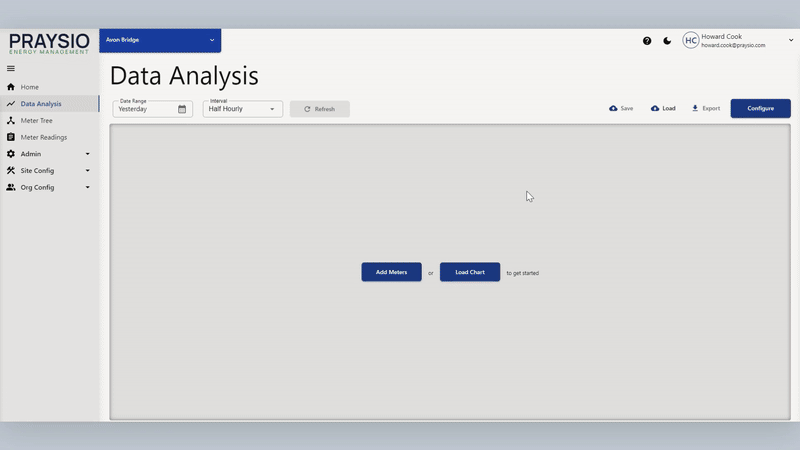
Adding Meters to the Chart
To add meters to the chart, select "Configure" in the upper-right of the screen to configure the data on the chart.
Within the "Data" tab of the "Configure" menu, select "Add Meters". Tick the meters you wish to add to the chart and select "Add", the "Add" button will indicate how many meters you are adding. You can select "Cancel" to close the "Add Meters" panel without adding any meters.
Once added, select "Refresh" to refresh the chart.
Adding Meters for different utilities
To change the utility that you are adding meters for, in the top-right of the "Add Meters" panel, you will be able to select a different 'type'.
Adding Meters from multiple Sites
To add meters from multiple sites to the chart, you can add meters from the current active site, change site via the site selector and then add meters from the new site.
Adding the same Meter multiple times
If you wish to add multiple of the same meter, you will need to add it once and then select "Add Meters" again to add it again.
Meter Limit
There is a limit of 12 meters on the chart in order to optimise performance. You can add the same meter more than once, but each addition of the meter will count as one of the 12 meters.

